Students, faculty, and staff can send print jobs to PaperCut a couple of ways and release their print jobs to any printer on campus.
How to print
Step 1. On-Campus
WebPrint is the easiest and most reliable way to print: www.calvin.edu/go/webprint
You can use it to print from a computer or device. To use WebPrint, you must be connected to the Calvin network. If you are on-campus, connect to the 'eduroam' wifi network, or with a cable connected to a network port. See Step 2. for off-campus printing.
Step 2. Off-Campus
If you are off-campus, connect to the Calvin network through Calvin's VPN, called Global Protect. Login to WebPrint. It will prompt you to select a printer queue, the # of copies to print, then locate and upload your document. Then go to the printing device you chose (MFD/photocopier or LSR/laser printer) and swipe your ID card to release your prints. More helpful instructions and screenshots
Your print job will remain in the PaperCut queue for 48 hours before it is automatically deleted.
Step 3.
You can print directly to PaperCut from any Calvin computer. Faculty and staff can print from within any application by selecting the PaperCut-LSR or PaperCut-MFD. Students can login to a Calvin lab computer or other public station and print to PaperCut from any application. Use this help article for more detailed instructions and screenshots.
You can print using a mobile device and PaperCut Mobility Print. Use this help article for mobile instructions and screenshots.
PaperCut
- Print with PaperCut (detailed instructions)
- Release jobs from your PaperCut queue
- Check your Print Balance
- Set/Change your PaperCut PIN
Printers
Student print budget
Printing rates for PaperCut printers.
Your print budget is reset annually (in early May). Students are allotted $50.00 for the entire year. If the entire print budget is used, any overages will be charged to the student's miscellaneous account. All students are responsible for tracking their own print budgets and print history. Log in to PaperCut at https://calvin.edu/go/printqueueto track your print budget.
Help with printing
Visit the CIT Service Center for detailed printing instructions.
Consider using Printing Services for high volume or customized printing needs. Printing Services is available to assist with your project and offers competitive pricing.