Office 365
Office 365 is a collection of apps and cloud services you can use to be productive across a variety of devices from just about anywhere. Calvin faculty, staff, and students have access to the full suite of Office 365 applications and online web apps.
Sign in to Office 365
Sign in to Office 365 using your Calvin email and passphrase.
Install Office 365 on personal computer
Calvin faculty, staff, and students can download the full Microsoft Office productivity suite on up to 5 personal devices for free.
- The version of Office available to you is determined by Microsoft based on your computer's operating system. You will have access to the latest version of the Office applications your computer can support.
- Your computer should be regularly connected to the Internet to install updates and verify license information from Microsoft.
Download and install Office 365
- Log in with your Calvin email address to Office 365 at www.office.com
- Click Install Office > Office 365 Apps in the top right corner
- The download will begin automatically and additional instructions will appear on the screen. You will be able to download the latest version of Office your device's operating system will support.
- Run the downloaded installer file (OfficeSetup.exe on Windows or Microsoft Office Installer.pkg on MacOs)
Office 365 and leaving Calvin
All files saved to OneDrive are lost when you no longer have an active Calvin account. Any Office applications installed on your personal devices using your Calvin account will no longer be accessible once you no longer have an active Calvin affiliation. You may sign up for a personal Office 365 account to continue using those applications.
Training and support for Office 365
Office 365 training resources are very helpful when learning to use Office 365. For help and support with Office 365, please contact the HelpDesk or go to support.office.com.
Learn the Office apps
Increase your productivity
| Get it done from anywhere | Content collaboration | Run more effective meetings |
| Me and my docs | Student resources | Communication your way |
| Work together seamlessly | Anywhere access and file sharing with OneDrive for Business | Complete meeting solution |
| Tame your email and calendar | Unite your team with Groups in Outlook | Use Viva Engage |