Workday is an innovative, cloud-based, mobile-friendly technology solution that supports Calvin University’s student records, human resources, and financial functions.
For students, Workday is Calvin's main information system for student records, including academic progress, billing and payments, financial aid, class schedules, grades, transcripts, and more. As a Calvin student, you'll have anytime, anywhere access for many tasks that you perform on a regular basis—from class registration, changing your major, and viewing your grades, to paying your bills and reviewing your financial aid. You can also use Workday to apply to and submit time for an on-campus job.
See below for more information about how to use Workday in your role at Calvin. Students, faculty, and staff can also log into our Workday Help site on SharePoint to access a full library of step-by-step guides, quick guides, video tutorials, and more.
Login to Workday Parent/Third-Party Login
Information for...
Accessing and Using Workday
Calvin students can access Workday at: workday.calvin.edu
If you need your parent(s) or another person to view/pay your bill, you as the student need to give them access to your information in Workday. This process is called "third-party proxy." See this step-by-step guide for how to set up third-party proxy. (More information about third-party proxy and resources for proxy users can be found below under the "Parents" heading.)
Registration Information
As a student, you will use Workday to track and manage your academic journey at Calvin. In Workday, you will plan your schedule, register for classes (after your first semester*), view your grades, track your progress toward majors and minors, and more.
See these guides for help with common tasks:
- Find registration time (video | step-by-step)
- Create a 4-year academic plan (step-by-step)
- Find course sections (step-by-step)
- Create a saved schedule for registration (step-by-step)
- Register for classes (step-by-step)
- Join a waitlist (step-by-step)
- Drop, swap, or withdraw from a class (step-by-step)
- Track academic progress (step-by-step)
- Add, change, or remove program of study (step-by-step)
Visit our full library of Workday help, including additional quick guides, videos, and step-by-step guides, by logging in with your Calvin credentials to the Workday Help SharePoint site.
*First year students: the Registrar's Office will register first year students for their first semester of courses. Additional registration information can be found by visiting the Registrar's Office.
Student Finances and Financial Aid
Please see this site to find all the instructions you need for account activity, billing, and payments; signing up for a payment plan; viewing your financial aid; accepting or declining federal student loans; and giving your parent or another person access to view and pay your bill:
More in Workday Student
As a student, you will also use Workday to manage your personal information, and to apply, enter hours, and manage pay for on-campus jobs.
See these quick guides for help with common tasks:
- change preferred name (video | step-by-step)
- update personal and contact information
- search for on-campus jobs
- time entry for on-campus jobs
- grant parent or other third-party access to academic and financial records
Workday Help
For additional help with Workday, contact helpdesk@calvin.edu.
Student records, including tuition statements, billing and payments, financial aid, course registrations, grades, and transcripts are maintained in Workday. Students may give access to some of their information in Workday to their parents, guardians or any other person they choose. This access is called "third-party proxy" in Workday.
Instructions for third-party proxy access:
To give someone access to their information in Workday (including the ability to view and pay a bill on their behalf), students must complete a two-part process. First, the student must add you to their "friends and family" in Workday, and then use a process called "manage permissions" to tell Workday what access to give you. The student chooses what access to grant, and the student can change or remove that access at any time via Workday.
After a student designates you as a third-party proxy user, you will receive two emails with login credentials and a link to your Workday proxy account. Please be sure to save your username and bookmark the login page - it's a different page than what your student uses to log in!
Please see our step-by-step instructions for setting up and using third-party proxy in Workday:
- Workday Parent Proxy Access Tutorial Video
- Student: Manage third-party proxy access
- Parent/Third-Party: Access your student’s information in Workday
- Parent/Third-Party: Pay Bill
- Parent/Third-Party Proxy Troubleshooting Guide
Please note: while Calvin University staff can view selected student information, Workday security protocols that protect student data prevent university staff from being able to grant student account access to a parent. The process must be initiated by the student.
FAQs
- What should I do if my student has not granted me access to their financial aid, tuition statements, or grades?
Parents should discuss plans for access to their student’s academic and financial information directly with their student. - Can I be given access to just grades, or just student financial information?
Yes. Students have the option of providing parent access to grades, financial aid awards, billing statements, and/or payments. They can select just one of these, or they can grant access to all of these. - Can students grant access to more than one parent or guardian?
Yes. Students can select multiple people, and provide different access to each person (academic, financial, or both). - Can multiple students grant me access?
Yes. After the first student grants you access, each additional student must use the exact same name and email address for you when adding you to their friends and family. They must complete the "manage permissions" step to select what information to share with you. Once that's done, Workday will link the additional student(s) to your existing Workday proxy account, and you will be able to select which of your students to view while in Workday. - What information does my student need in order to provide parental access?
At minimum, the student must provide your name and email address. (If another student, such as a sibling, already added you, make sure to provide the exact same name and email so that the accounts can be linked.) - Once my student has granted me access in Workday, how do I go about viewing this information?
You will receive two emails containing your Workday login credentials as well as a link to your Workday proxy account. Login using these credentials. Note that parents log into a different site than what students use. The login link for parents/proxy users is: calvin.edu/go/proxylogin - Having trouble with your account?
Get Workday support by emailing helpdesk@calvin.edu.
HR and Finance
Faculty and staff use Workday to view information and complete a number of Human Resources and finance functions, including:
- view pay information
- update personal and contact information
- submit time entry (hourly workers)
- submit time off request
- submit expense reports
- post jobs and hire student workers
- and more
Managers and budget officers also review and approve time and expenses in Workday.
Workday Student for Faculty and Staff
Faculty and staff use Workday to:
- do academic advising
- request core waivers and other substitutions
- find students
- find course rosters
- search for course sections
- assign grades
- view department reports and data
To get started in Workday, watch this video or read the quick guide to Workday basics and navigation for faculty and academic staff, the Advising Handbook and other teaching and advising resources on SharePoint.
Workday Help
Our Workday Sharepoint site includes an extensive library of resources including job aids, video tutorials, quick guides, FAQs, and more.
Still have questions? Email helpdesk@calvin.edu.