You just planned an awesome event! Now what? Follow this step-by-step guide to share your event with Calvin and the community.
1. Reserve your space
2. Add the event in Drupal
3. Create advertisements
4. Spread the word
Why add events to the Events Calendar?
- It will be more visible to our Calvin community, whether it is for a specific group or open to anyone.
- You can link social media posts and QR codes on posters to the event page for all the details.
- Knight Life may feature your event in the weekly newsletter or social media.
- Prospective students and families can get a feel for life at Calvin.
1. Reserve your space
If your event requires a room reservation, reserve your space through Event Services with EMS.
Sync to the Events Calendar?
When reserving your room, you will see the question, "Would You Like this Event on the Campus Wide Calendar?"
If you answer yes:
- The EMS reservation syncs with Drupal overnight. So, you can find and edit the event the day after you reserve it.
- A calendar event page will be created in Drupal, which syncs only the event name, date/time, location, and category from EMS
- And, if you change any of these details in Drupal, they will get overwritten by the original data in EMS when it syncs each night.
- If it is a multi-location event or you reserved extra time for set-up/clean-up, make a note in your reservation with the correct time and location for the calendar page.
Or, simply answer "no" to that question, and create your event page how you want it, from scratch in Drupal.
2. Create (or edit) event in Drupal
Tell us about your event!
Your event page should have all the details someone would need to know:
- Who can attend the event?
- Who is the sponsoring student org or department?
- Who should someone contact with questions?
- Basic date/time/location details.
- Registration or ticketing information.
- An image or graphic to draw attention visually.
Two ways to update or add a new calendar event
Please plan ahead as both of the options may take a few days.
Edit Your Own Events
The best way to add and update calendar events is to get Drupal access and training. This access is available to faculty, staff, and student workers and leaders.
Complete the brief event training. At the end of the training, you'll be prompted to submit the Drupal Access Request Form.
Submit a Web Request
If you do not have a Drupal event editor in your group, submit a request through the Marketing and Communications request form. Go to the form and select "web" and "calendar event." Provide the event description, contact information, and image if you have one.
Web team will complete your request within 1-5 business days and cannot always accommodate rush requests.
Canceled event?
If your event is canceled, you must unpublish the event in Drupal and in EMS if it was reserved there. Otherwise, university social media and Knight Life student communications may publicize your canceled event.
Find instructions in the Drupal Event training or submit a request to for web team to unpublish your event.
3. Create advertisements and get approval
Use Canva to create posters, flyers, banners/external signs/A-frame posters, table toppers, and other forms of advertisements that are intended to be printed.
Please adhere to the Publicity Policy
Please adhere to Calvin University brand guidelines when creating content on social media. Marketing and Communications has resources available for visual and graphic design needs; feel free to reach out to us so we can provide you with the proper training.
Request Approval
Use the Publicity Request form to request approval. You should receive an email within two business days that contains a digital stamp and further instructions on printing.
4. Spread the word
Now it's time to get the word out! There are numerous options for advertising. Here are a few:
After you've received approval, send your design with your digital stamp to Printing Services, and hang up or set up the advertisements once they're printed.
Remember to adhere to the Publicity Policy when hanging up posters.
Follow Step 2 to have your event added to the events calendar!
Post about your event on Instagram and ask other accounts to repost. Be sure to adhere to the Social Media Guidelines.
Remember to DM your post to @Calvin_Knight_Life to be featured.
Email those in your department, student org, or other affiliate group that may be interested and inform them of the event.
Word of mouth goes a long way! Make sure to tell others verbally about the event.
Be promoted by Knight Life
Knight Life, administered by the Center for Student Engagement, shares an overview of top events and deadlines each week with students. It is distributed through email newsletters, Instagram, and other platforms.
Knight Life administrators source events from the events calendar, so be sure to publish your events! You can also email knightlife@calvin.edu with important dates and deadlines.
Not every calendar event is shared in Knight Life, so do not rely on it alone for promotion.